Introduction
DHCP (Dynamic Host Configuration Protocol) is the protocol used by network devices (such as PCs, network printers, etc) to automatically obtain correct network parameters so they can access network and Internet resources such as IP Address, Default Gateway, Domain Name, DNS Servers and more.
A DHCP Server is considered necessary in today's networks. Devices usally found providing this service are Windows servers, routers and layer 3 switches.
This article describes how to configure basic DHCP parameters on a Cisco router, enabling it to act as a DHCP server for your network.
Example Scenario
For the sake of this article, suppose we have the network shown in the following diagram, for which we would like to enable the DHCP service on our Cisco router.
The router will act as a DHCP server for the 192.168.1.0/24 network. IP Addresses already assigned to our switch (192.168.1.2) and File Server (192.168.1.5) will be excluded from the DHCP pool, to ensure they are not given out to other hosts and cause an IP address conflict.
First step is to enable the DHCP service on our router, which by default is enabled.
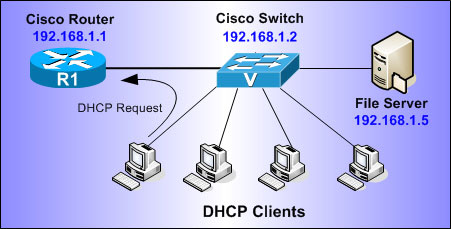
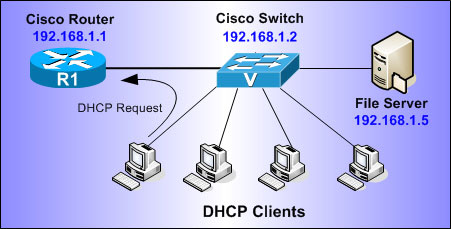
First step is to enable the DHCP service on our router, which by default is enabled:
R1# configure terminal
R1(config)# service dhcp
R1(config)# service dhcp
Next step is to create the DHCP pool that defines the network of IP addresses that will be given out to the clients. Note that 'NET-POOL' is the name of the DHCP IP Pool we are creating:
R1(config)# ip dhcp pool NET-POOL
R1(dhcp-config)# network 192.168.1.0 255.255.255.0
R1(dhcp-config)# network 192.168.1.0 255.255.255.0
This tells the router to issue IP addresses for the network 192.168.1.0, which translates to the range 192.168.1.1 - 192.168.1.254. We will have to exclude the IP addresses we want later on.
We now define the DHCP parameters that will be given to each client. These include the default gateway (default-router), dns servers, domain and lease period (days):
We now define the DHCP parameters that will be given to each client. These include the default gateway (default-router), dns servers, domain and lease period (days):
R1(dhcp-config)# default-router 192.168.1.1
R1(dhcp-config)# dns-server 192.168.1.5 195.170.0.1
R1(dhcp-config)# domain-name Firewall.cx
R1(dhcp-config)# lease 9
R1(dhcp-config)# dns-server 192.168.1.5 195.170.0.1
R1(dhcp-config)# domain-name Firewall.cx
R1(dhcp-config)# lease 9
The 'domain-name' and 'lease' parameters are not essential and can be left out. By default, the lease time for an IP address is one day.
All we need now is to exclude the IP addresses we don't want our DHCP server giving out. Drop back to 'global configuration mode' and enter the following:
All we need now is to exclude the IP addresses we don't want our DHCP server giving out. Drop back to 'global configuration mode' and enter the following:
R1(config)# ip dhcp excluded-address 192.168.1.1 192.168.1.5
R1(config)# ip dhcp excluded-address 192.168.1.10
R1(config)# ip dhcp excluded-address 192.168.1.10
This excludes IP addresses 192.168.1.1 - 192.168.1.5 & 192.168.1.10. As you can see, there's an option to exclude a range of IP addresses or a specific address.
The above configuration is all you need to get the DHCP server running for your network. We'll provide a few more commands you can use to troubleshoot and ensure it's working correctly.
The following command will allow you to check which clients have been served by the DHCP:
The above configuration is all you need to get the DHCP server running for your network. We'll provide a few more commands you can use to troubleshoot and ensure it's working correctly.
The following command will allow you to check which clients have been served by the DHCP:
R1# show ip dhcp binding
Bindings from all pools not associated with VRF:
IP address Client-ID/ Lease expiration Type
Hardware address/
User name
192.168.1.6 0100.1e7a.c409 Jan 19 2009 03:06 PM Automatic
192.168.1.7 0100.1e7a.c3c1 Jan 19 2009 09:00 PM Automatic
192.168.1.8 0100.1ebe.923b Jan 19 2009 02:25 PM Automatic
192.168.1.9 0100.1b53.5ccc Jan 19 2009 02:03 PM Automatic
192.168.1.11 0100.1e7a.261d Jan 19 2009 07:52 PM Automatic
R1#
Bindings from all pools not associated with VRF:
IP address Client-ID/ Lease expiration Type
Hardware address/
User name
192.168.1.6 0100.1e7a.c409 Jan 19 2009 03:06 PM Automatic
192.168.1.7 0100.1e7a.c3c1 Jan 19 2009 09:00 PM Automatic
192.168.1.8 0100.1ebe.923b Jan 19 2009 02:25 PM Automatic
192.168.1.9 0100.1b53.5ccc Jan 19 2009 02:03 PM Automatic
192.168.1.11 0100.1e7a.261d Jan 19 2009 07:52 PM Automatic
R1#
Notice that IP addresses 192.168.1.5 & 192.168.1.10 have not been assigned to the clients.
Article Summary
In this article we've covered how a Cisco router can be used as a basic DHCP server and the various options available. We also saw how you can obtain general information about the service. There are more options available with the DHCP service, however this basic article should cover most of your network needs.
Future DHCP articles will explore advanced options and debugging for more complex networks containing VLANs and IP Telephony.
If you have found the article useful, we would really appreciate you sharing it with others by using the provided services on the top left corner of this article. Sharing our articles takes only a minute of your time and helps Firewall.cx reach more people through such services.
No comments:
Post a Comment